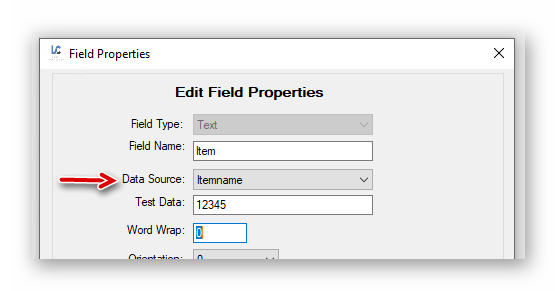QuickBooks Label Connector FAQ’s and Support Articles
( Desktop Edition)
Q: How do I make my initial connection to my QuickBooks database?
A: Use the connection button Icon in the upper left corner of our App ( image shown at right) to connect to your QuickBooks Company File. You will need to first be logged in as “the” QuickBooks Admin and in Single user mode. This is the only time when this is required. During normal everyday Usage of our Label Connector you do not need to be in Single user mode , nor do we require you to be an Admin user. See the video on You Tube here: https://youtu.be/YCFLSFqR9sw
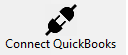
Q: How do I make a label design ( or template) in Label Connector?
A: Select our design Icon in our main (top) menu to create a Label design. **** You will need to construct a Label design before you can print a Label.

Q: How do I fix the printed results of my Label Template to the correct Scale and Position
A: Inside our label designer you will need to use proper dimensions for your label then also inside your local printer driver you will need to use those same dimensions under label width and height. In the driver go to Printer Properties , Advanced tab, then to printing defaults. Double check that your entered settings appear under printer preferences as well.
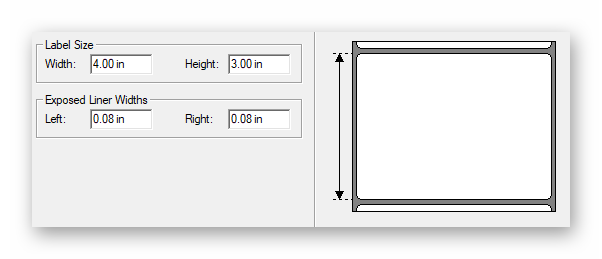
Q: How do I Make the Template read data out of QuickBooks?
A: When you create a Label design/ Template you simply select a QuickBooks Data element from the data source drop down. This associates that place on the label to be replaced with QuickBooks Data when printing.